Table of Contents
Report Painter
Create Own Layout using Report Painter
Create Planning Layout: KP65
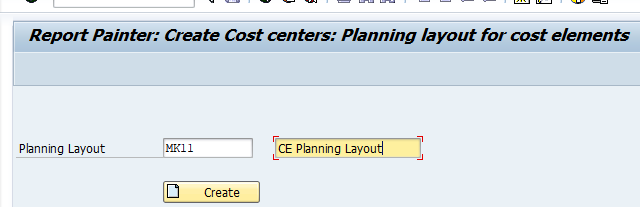
Click Create – Click Lead Column-Select Cost Center- Click Lead column – Select Characteristic Value and Name
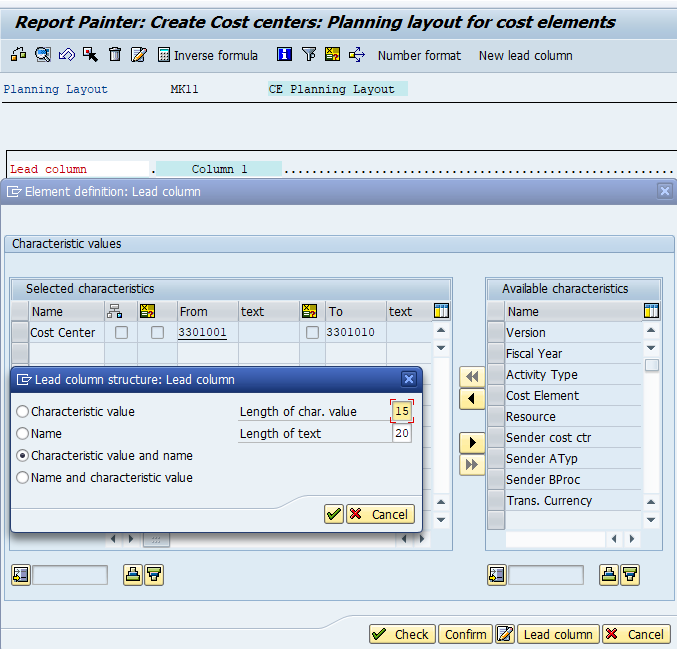
Second Lead column – Click New Lead column- Select Cost Element
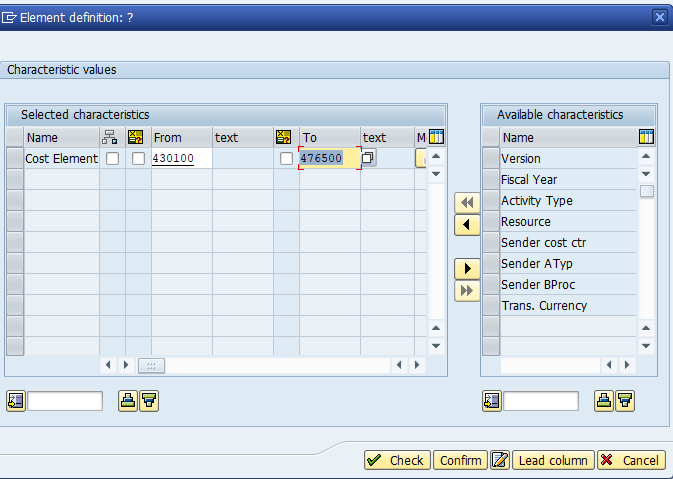
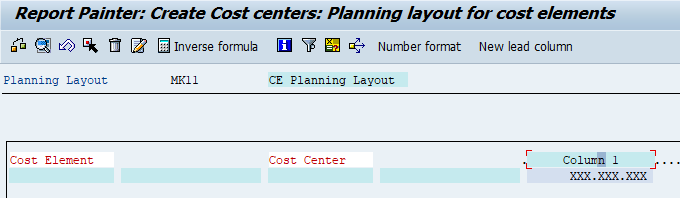
Total Plan Cost Column : Values are not entered in Lead column. Click the row with Column 1 to create column for entering total plan values
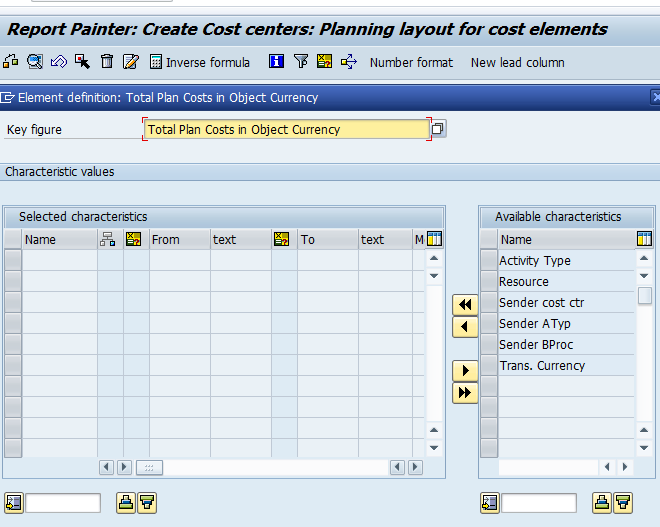
Distribution Key Column
Double click on empty dots- Select attribute – Select Distribution key – Key figure (PWOG) – Update
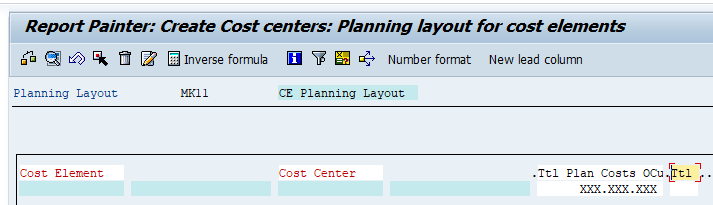
General Data Selection Column
Edit – Gen Data Selection – Gen data selection – Select version, period, fiscal year

Fix the Decimal place
Place the cursor on Total Plan cost – Click number format
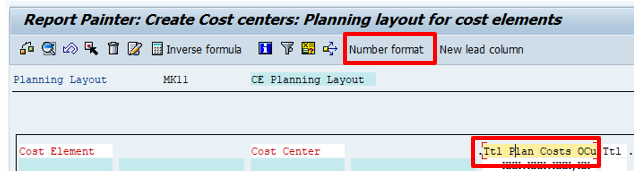
Create Planner Profile
Create Planner profile and assign layout created earlier to it
Transaction : KP34

Select and click General controlling- In Planning area select Cost element and activity input – In currency and Quantity select 1 ( Equal distribution)
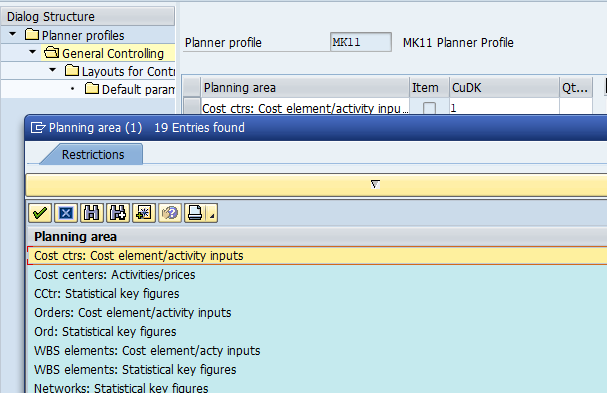
Select Planning area and click Layout for controlling – Select layout created in earlier step

Enter Planned values for Cost Center- Cost Elements
Transaction code : KP06
Settings – Set Planner Profile – Select MK11 created in earlier step
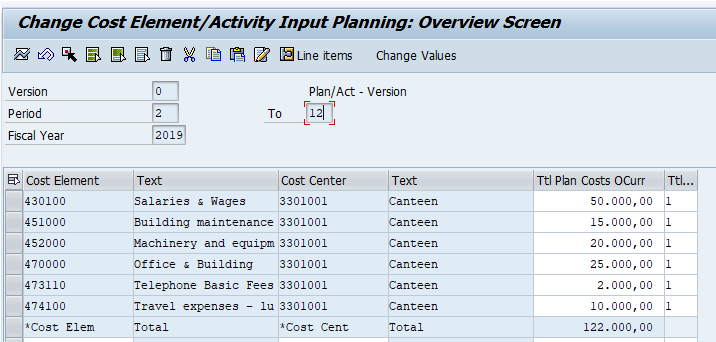
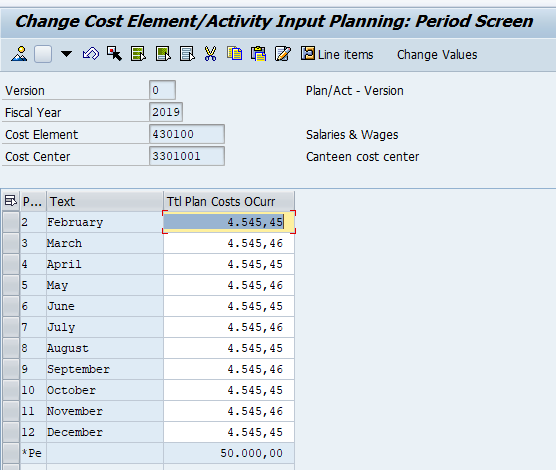
Cost Center Report
Transaction code: S_ALR_87013611

Own Layout for Activity Output planning – Report Painter
Transaction Code : KP75

Click lead column – Select cost center – select both Group and Individual – click lead column – Select both characteristic and Name
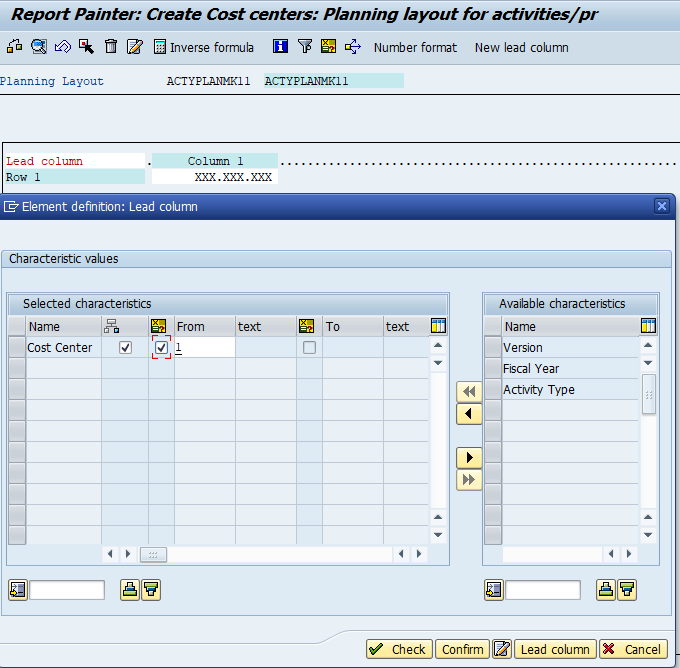
Second Lead column – New lead – Select activity type – remaining steps same as cost center above
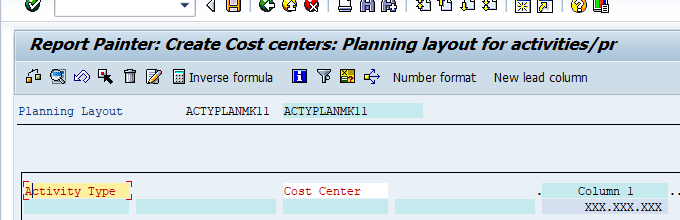
Plan Activity Value
Click on Column 1 – Key figure ( PLST)
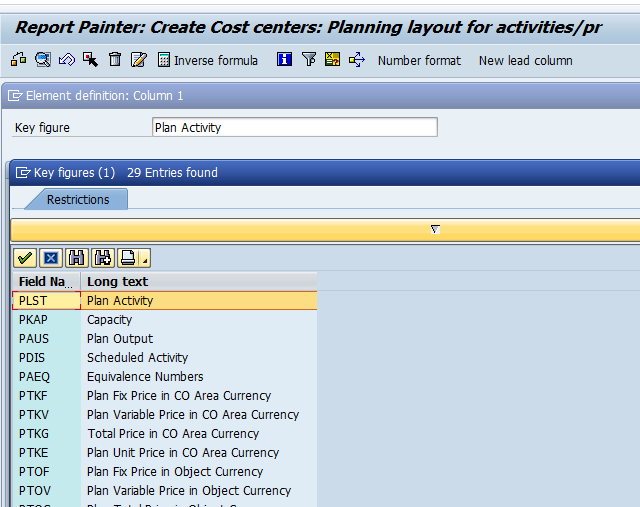
Distribution Key column
Double click on dots next to column 1- Select attribute – Distribution key – Key for distribution as PLST
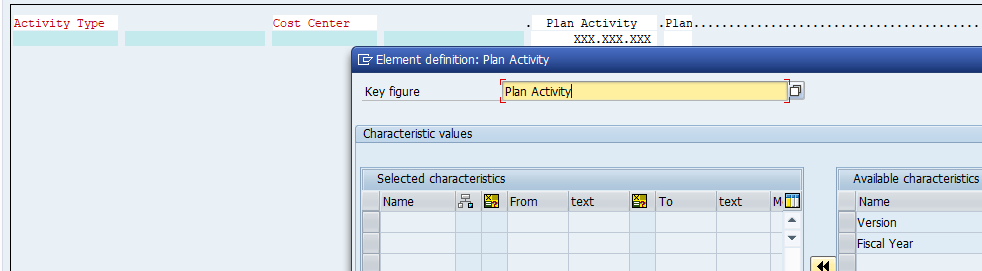
Unit Column
Double click on dots after distribution key – Attribute – Select Unit
Total Plan Price column
Double click on dots after units – Select key figure with characteristic – Key figure is PTOG ( Plan Total Price in object currency)
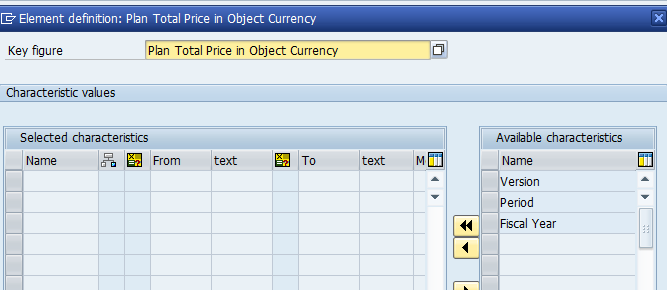
General Data selection
Edit – Gen Data Selection – Gen data selection – Select Version, Period, Fiscal year– Save
Create Planner Profile
Tcode : KP34
Assign Activity Type planning layout to Planner profile
Use the Planner profile MK11 created earlier and assign layout ACTYPLANMK11 to it
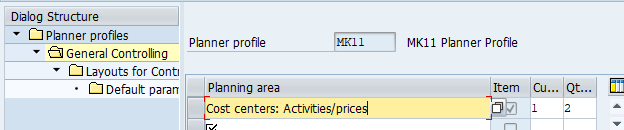
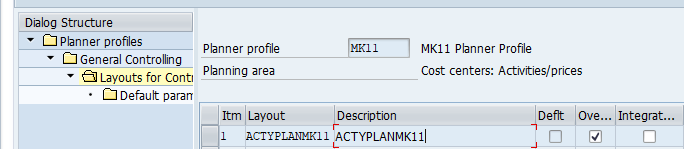
Create Activity Type planned values for cost center
Tcode : KP26
Settings – Set Planner Profile- MK11

Explanation
- Lead Column : These could be Cost Center / Activity Type / Cost Element.
- Column 1 / Column 2 / Column 3 : These are values for lead column. Like Plan activity value, Plan activity Units (HR), Plan activity Distribution type (1- Equal, 2- Monthly etc.), Plan total Price
- General Data Selection: Here you specify the header values- Version, Period, Fiscal Year
Report Painter for SKF Planning
Transaction code: KP85
Assign to Planner Profile: KP34
- Cost Center Reposting, Allocation, Assessment
Please visit next tutorial on Product Costing Business Process, Configuration and Testing in SAP
Pingback: Course Material - AIERP2